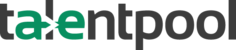DocuSign Set Up and Integration with Talentpool :-
You will need 2 docusign accounts : 1. Main/Production Account which would be billed 2. Developer account which would be used for setting up the API integration with talentpool.
First, create the main account from the official signup page.
After activating and logging in to the main account, on the left panel click on “Apps and Keys”. It will ask to create a developer account. Click on “Create Developer Account” button and fill in the details. (The email address and name can be the same as the main account).
After activating and logging in to developer account, make sure the URL reads : admindemo.docusign.com …
Create Application :-
- Login to DocuSign developer account, using Admin credentials.
- Click on Settings.
- From left menu click “Apps and Keys” under “Integrations“
- Click on “ADD APP AND INTEGRATION KEY“
- Provide App Name and Generate RSA key-pairs from “Service Integrations.”
- Copy RSA private key and Integration key to your local notepad.**
- Put redirect URL as “http://localhost/“.
- Click on save.
Create User :-
- Click on USERS under “USERS AND GROUPS”
- Click on “ADD USER”
- Enter user’s email and click next.
- Put user profile information and click next.
- Add any Security Key eg: “1234“ or else.
- Assign Permission profile based on your requirement (DS Sender preferred for recruiters)
- Click on ADD USER
- After this u need to share the Security key with that user.
- User will receive an email with option to generate password and he will be asked to submit Security Key.
- Once the user is successfully created then his status on DocuSign portal will change to “Active”.
- Click on that user and copy the user Id and this can be user later for e-signing setup for that user.
Get Consent :-
For DocuSign to work a user need to provide consent for the application that we created above, so Admin need to share the consent URL to recruiter/user so that he can provider consent based on his/her account credential that he set up in “Create User“ step.
Share the below URL with recruiter/user :-
Here the Integration key is key that u copied in Create Application Step.
Recruiter need to click this URL and login using his/her DocuSign credentials and provide consent afterwards.
SetUp Webhooks :-
- Click on “Connect“, then go to “Connect Keys”
- Click on “Add Secret Key”. Copy the created HMAC Key in notepad.**
- Now, click on “Configurations“ tab.
- Under configuration click on “Add Configurations“.
- Click on “Custom”.
- Give a name to configuration.
- Provide URL to publish as “https://<tenant_code>.thetalentpool.co.in/recruitment/docusign/webhook/handler“
- Under Trigger Events click on “Envelope and Recipients“
- Check the below events.

- Click on “Include Data” and check below fields.

- Associated User/Groups should be set as “All Users“.
- Under “Integration and Security Settings“ check “Include HMAC Signature“ and copy the HMAC key to your local.
** These keys that are copied to notepad would be added to the Talentpool Admin screen configuration.