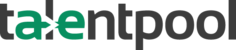How can I open an approved position?
Step 1
Go to Positions on top and then click on List

Step 2
You will see all approved requisitions on screen in green.

Step 3
Click on the requisition check all details in the details section below and go to open position,

Step 4
You will reach the Position Details page after you go to open position,

You can correct , modify and add details filled by the hiring managers who have given the requsition.
- Please fill the owner of the requisition.
-Position Owner will be the one who will be responsible for closing the position.
-After filling all fields please go to "UPDATE AND CONTINUE"
Step 5
You will come to a page called "Hiring process"

You can add whichever hiring steps you want to add for that particular position.On the left you will see a matrix of all steps that are present in the system. You will have to choose the ones that are applicable and add them in the hiring process of the position.
Please assign your the respective Recruiters at Decision Makers at all steps.
PS. For Schedulable steps - You will see 2 fields - Recruiter and Decision maker
Recruiter here will be the person who will be scheduling the interview
Decision maker here will be the Panellist taking the interview
After you have assigned all steps , please "Save and Continue"
Step 6
Attach all position related documents on the attachments page

Step 7
Please mention the names of people whom you want to give access for the position for on MAYA chatbot and go to "Open "

Step 8
You will come to the publish page , if you have integration done you can publish positions from here.